What is mscorsvw.exe? And It’s Steps to disable it.
The problem of this service happens when a user installs the Microsoft .NET framework. Reddit is full of this content and we got notice of it. One can notice the service named mscorsvw.exe running continuously in the Task Manager. It has been reported that this service is consuming CPU with 100 users on the same that restricts a user to perform tasks due to occupied CPU.
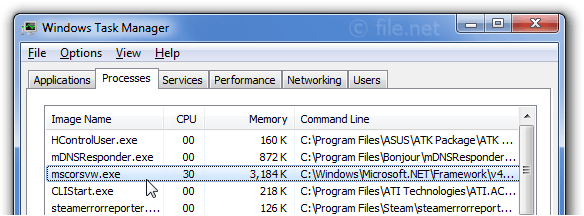
What is this process all about?
The mscorsvw.exe is a windows service that is a part of the Microsoft .NET framework. It is basically used to compile the software and its libraries running in the background.
Well, the process only runs when the software is needed to be compiled with the latest assemblies with the topmost priority. Also, most of the time, the service runs for a maximum of 10 minutes.
Disclaimer: “The Tech24inc team is not responsible for any system or software crashes caused due to the following fix to uninstall and delete the service.”
Fixes to disable and delete the mscorsvw.exe service
#1 When using Windows XP, move to the following location-
- To do it, open Windows Explorer and paste the below address.
For 32-bit machines,
C:\Windows\Microsoft.NET\Framework\v2.0.50727.
For 64-bit machines,
C:\Windows\Microsoft.NET\Framework64\v4.0.30319.
- After this, open the run dialog box.
- Enter cmd and press Enter.
- Type cd/ and press enter after that.
- After this, type exe executequeueditems.
- Press enter and let the process complete.
#2 When using Windows 7, move to the following location-
- To do it, open Windows Explorer and paste the below address.
For 32-bit machines,
C:\Windows\Microsoft.NET\Framework\v4.0.30319\ngen.exe executequeueditems.
For 64-bit machines,
C:\Windows\Microsoft.NET\Framework64\v4.0.30319\ngen.exe executequeueditems.
After this, follow the same steps as Fix 1.
#3 When using Windows 8/8.1, move to the following location-
To do it, open Windows Explorer and paste the below address.
C:\Windows\Microsoft.NET\Framework\v4.0.30319\ngen.exe executequeueditems.
Schtasks/run/Tn “Microsoft\Windows\.NET Framework\.NET Framework NGEN v4.0.30319”
For 64-bit machines,
C:\Windows\Microsoft.NET\Framework64\v4.0.30319\ngen.exe executequeueditems.
Schtasks/run/Tn “Microsoft\Windows\.NET Framework\.NET Framework NGEN v4.0.30319 64”
After performing all the steps, wait for some time and check in with the task manager.
Also, restart the computer.
Our Fix
One can also run the following script to solve the problem.
- First of all, download a file by clicking
- After installing, select the run with the administrator
- Now, open Windows PowerShell and type the command given below.
- Get-ExecutionPolicy.
- After this, type the following command.
- Set-ExecutionPolicy RemoteSigned.
- Press A and hit Enter.
So, this article was all about deleting and disabling the Microsoft .NET Framework.
Still, have any queries? Comment down below and our team will reply to the comment as soon as possible.
Comments are closed, but trackbacks and pingbacks are open.