How to Solve “Sorry, no manipulations with clipboard allowed on Mac”?
Hey guys, We hope you folks are doing wonderful with your life considering the ongoing pandemic. There are times when you experience the error “sorry, no manipulations with clipboard allowed on Mac”, and trust us, it gives you a headache. But again, we are here to rescue you from this error for once and all.
You need to stay with us in this article where we are going to tell you ways to solve this issue with easy and simple steps.
What is Clipboard?
Before solving “Sorry, no manipulations with clipboard allowed on Mac”, let’s see what is Clipboard. So Clipboard is a very small part of your CPU memory that stores data that you copy and paste elsewhere.
Clipboard term is the same for each Operating System or User Interface.
how does it work?
Clipboard is hold your data (text or media) for a short period, till you copied a new file or your Compur is switched off.

First, let’s see,
Why does mac show “Sorry, No Manipulations With Clipboard Allowed”?
Sorry, No Manipulations With Clipboard Allowed Error mostly occurs when any 3rd party app is malfunctioning or your operating system contains any broken code or corrupt file. We know that iOS is the best operating system and has very less chances of errors. There are few more reasons like unnecessary stuff in your Mac or maybe too many websites open on your mac get the cause for this error “sorry, no manipulation with clipboard allowed”.
So, if you want to run fast your mac then you have to keep clean your mac and close unnecessary apps from your mac and windows from your browsers. We suggest you use Mackeeper. Mackeeper cleans your mac and keeps mac away from viruses.
How to Fix Sorry, No Manipulations With Clipboard Allowed on Mac:
1. Reboot your System
The least demanding approach to understanding the majority of the errors and issues on your Mac is by giving it a basic restart or reboot. If any reserved information from an application or some clashing codes will promptly disappear after a restart.
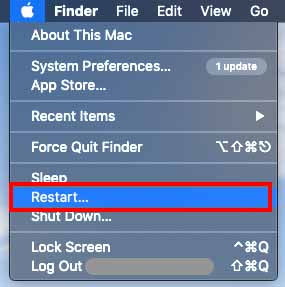
However, you need to save your work and close all the applications on your Mac, click the little Apple symbol on the upper right corner, and select Restart.
2. Solve Copy and Paste not working using Activity Monitor
In case rebooting your system doesn’t work, you need to follow the below-mentioned steps to get rid of this error.
- First of all, you need to launch the Activity monitor app using spotlight or head over to Applications then Utilities and at last the Activity Monitor.
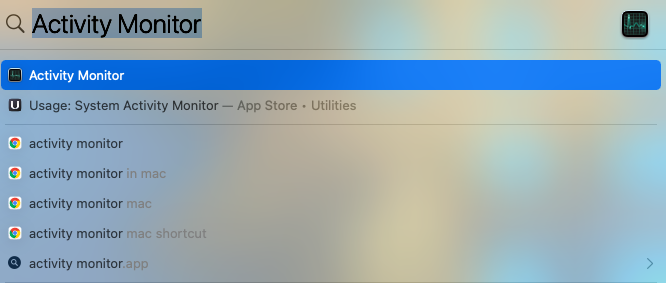
- Now, you need to type “board” in the search box.
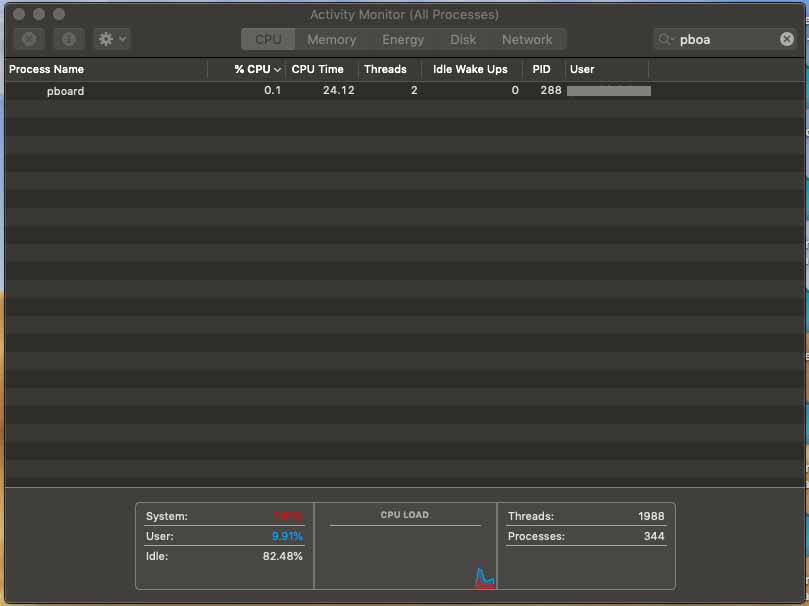
- Next up, under the Process name, you need to double-click the board option and click the “Quit” button to end the boarding process.
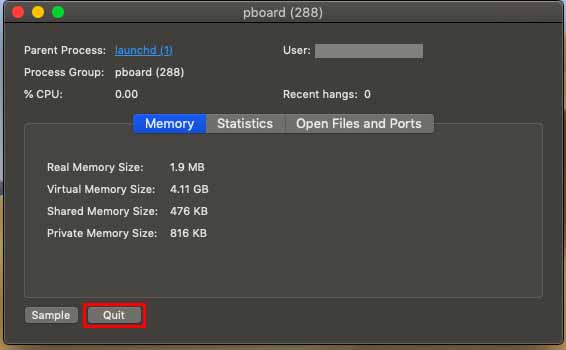
- Now you have to exit the Activity monitor and try to use the application which was earlier showing errors while trying to copy and Paste Text on your Mac.
3. Fix Sorry No Manipulations with clipboard allowed issue Using Terminal
If you have essential information on utilizing Terminal on your Mac, you may utilize this as an option in contrast to the past technique. Utilizing the Terminal application, you can undoubtedly end an incredible clipboard movement and resolve the issue. Now here are the steps to fix the copying and pasting not working on your Mac.
- First of all, you need to open the Terminal app by using the spotlight or head to Applications then Utilities, and at last Terminal.
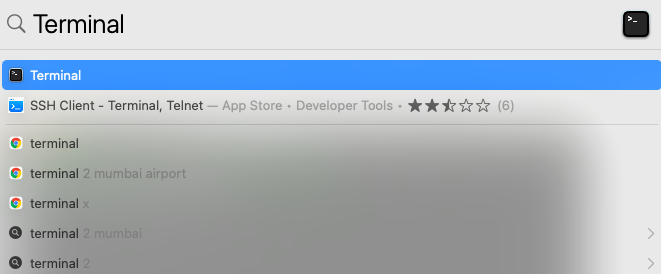
- Now you need to put up the “killall board” line in the Terminal and hit the Enter key.
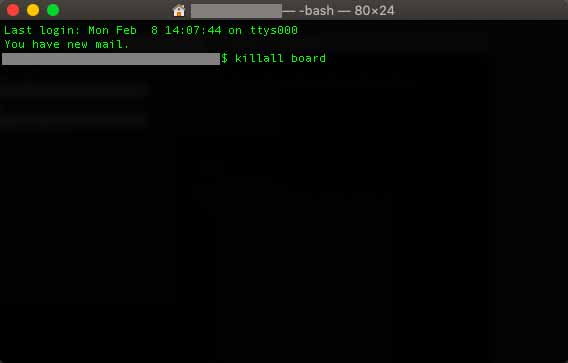
- At last, exit the Terminal on your Mac.
4. Check for Updates
There are times when a bad cache file or corrupt code might be the real culprit for this error. To get rid of this error, we recommended you keep updating your Mac to receive regular security and software updates. Here is how you do it.
- First of all, you need to click the Apple icon at the top-left corner of your screen.

- After that, click the first option “About this Mac“.
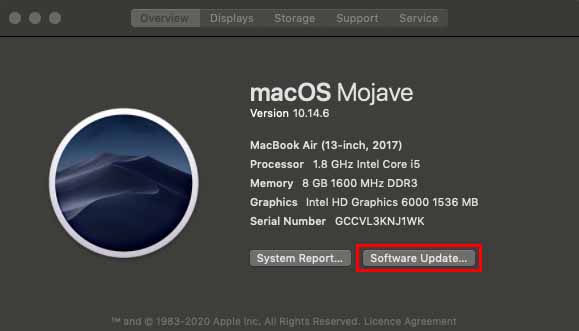
- Now, click the “Software update” button.
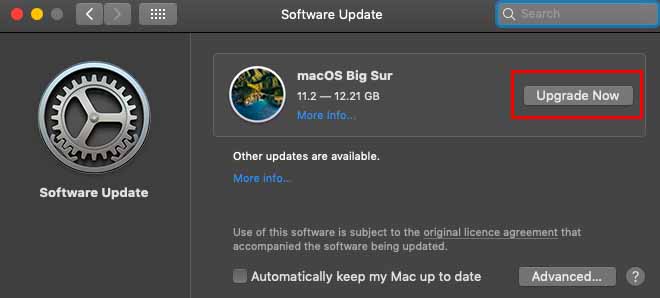
- Now click the Upgrade Now button to initiate downloading the update. The mac will automatically install the update.
5. Use CleanMyMac X to fix sorry No Manipulations with clipboard allowed
There is one more best and easy way to fix the Sorry No Manipulations with clipboard allowed on mac is CleanMyMac X. CleanMyMac X is a software that optimizes your mac’s system performance.
CleanMyMac X automatically scans your Mac and removes any virus/malware threats, broken code, corrupt files from your Mac. Also, it will clean your mac’s cache files.
Conclusion
Dear folks, that is all from our side. We will come back to you with another set of solutions for another technical error in your system. We hope, after using the above-mentioned methods you will be able to solve the copy and paste not working on your Mac problem.
Frequently Asked Questions
#1 Why is getting Clipboard not working Error?
Ans- There are lots of reasons behind it but one of the most common errors is any of the other applications on your PC is stopping you from accessing the Clipboard.
#2 How do I allow my browser to access my clipboard?
#3 How can I Solve My Clipboard Error?
Ans:- There are lots of options to solve Copy-Paste issue. First, you need to restart your PC and then check if it working or not. If it’s not working then follow the other options like fix it using terminal, activity monitor or check your software updates.
#4 How to solve Clipboard Error in Windows?
Ans:- In Windows it is very simple, you just need to open Setting and go to System, check Clipboard Setting to see if it is enabled or not. If it is disabled you just need to enable it and your copy-paste problem will be solved.