Minecraft LAN not working | Fixed
No doubt in the fact that Minecraft is the most played real-time rendering game. It has more than a billion users on all platforms. Thanks to the support of the consoles as well.
Sometimes, the game’s internet won’t load due to many reasons but don’t worry because in the article we will help you with that. We saw flooded Reddit posts about the same and after thorough research, we present his article.
Why won’t Minecraft LAN work?
It might be happening due to crashing drivers, software issues, RAM problems, graphics cards as well as many hardware issues. However, the game must be played in Minimum requirements in order to make things work smoothly.
Minimum requirements for Minecraft
- Windows 7 or later, macOS X 10.9 and newer, Linux version 2004 or later.
- Core i3 3rd gen or later and AMD A8-7600 and older.
- RAM must be 4 GB or more.
- Nvidia 400 series or later, intel HD 4000 and older and Radeon R5.
- Minimum 1 GB of space.
- Minecraft release 1.6 and older.
Disclaimer: “Team Tech24inc is not responsible for any malware or crashes in the system using the following fix and that a user should proceed with own’s risk.”
Fixes to the problem
1. Disabling the Antivirus
Many antivirus software has been reported for blocking services connected to games due to security issues. To know if your antivirus software is causing the issue, temporarily disable the antivirus and check if the LAN is working.
If it is working, contact the manufacturer regarding the problem. If it is not working, move on to the next fix.
2. Updating the network drivers
There is a high possibility that the network drivers are outdated which might be causing the error or some wrong driver that has been installed in your system.
Method 1
For this, Install the correct driver from the official website of the manufacturer.
- Fill in the correct details of the brand of driver present in the system.
- Make sure it matches your computer architecture system.
Method 2
If you are a newbie and still cannot find the relevant details about the graphics driver. This method will surely help you with that.
- Down the Driver Easy software from here.
- Run the software and click the Scan Now option.
- It will scan for all the outdated or corrupted drivers and present a list of all.
- Click Update All after buying the Pro version with a minimum charge.
Restart the computer and try installing the update to make sure the problem is fixed.
3. Try running the game as an administrator
Due to the fact that Minecraft is not able to use resources at full capacity, it might so happen that it might not work the way it has to work.
To run it as an administrator,
- Right-click on the Minecraft.exe file.
- Move to the bottom and click properties.
- In the new pop-up dialog box, move to the compatibility tab.
- Tick the run as an administrator.
- Click apply.
- Press ok.
Restart the game and see if the process worked.
4. Disabling the Mods
Sometimes, the problem lies in the 3rd party mods installed in the system that causes the game to not work properly with sudden crashes. Disable or remove all the mods installed in the system.
5. Checking for Windows Firewall
If Minecraft is not set as an exception in Windows Firewall, the problem may arise because it blocks all the services. To add an exception, follow the steps below.
- Open Control Panel.
- Now, click windows defender firewall.
- Get into allowing an app or feature through windows defender firewall.
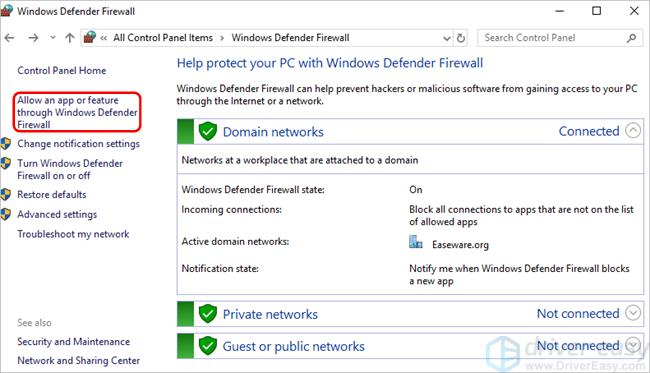
- Now, check the javaw.exe.
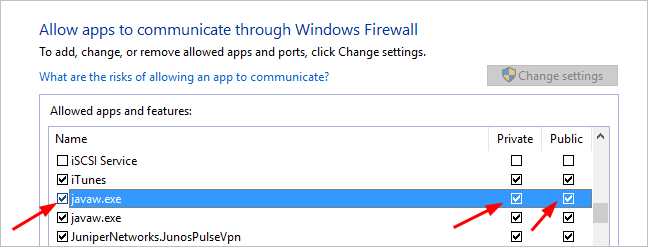
- If it is not checked, click change settings and tick both the columns.
See if the problem is solved.
6. Check if computers are on the same network and IP address
Minecraft LAN works only if all the computers are connected via the same network. If they are not on the same network or connected to other networks, the problem may arise. Connect to the same network via an ethernet connection or same Wi-Fi. Also, all the users must be on the same IP address, just search on the internet for IP address and cross-check with other players.
7. Ensure same game version
Sometimes, a different version of the Minecraft game may lead the LAN service to crash and not work properly. To check the version:
- Open the Minecraft Launcher.
- Now, click edit profile.
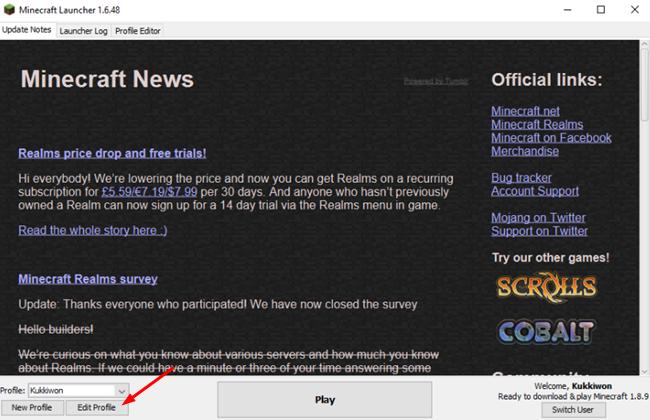
- Choose the version from the user-version menu.
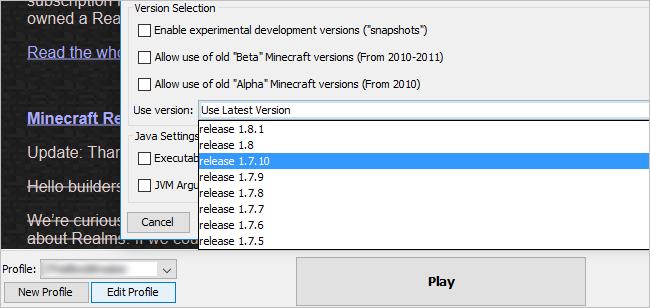
Update the game and try playing.
Our Fix
If none of the above methods work, try using the method of reinstalling the Minecraft app and see if the problem is solved.
That’s it. Now, restart the PC and Minecraft will work properly in the system.
Still, have any questions? Comment down below and our team will reply to the comments as soon as possible.
Comments are closed, but trackbacks and pingbacks are open.