No sound in YouTube | Solved
No doubt, YouTube is on the top when it comes to video streaming services globally with a huge audience and support for devices that are even 10 years old now. Even though it has the safest and fastest servers, sometimes users face many issues whether it be audio problems, can’t reach the server or even the website is down. Even black screen and constant buffering which is caused due to failed requests to YouTube servers due to huge traffic.
In the steps below, we will help you get rid of the most common no sound error on YouTube.
Disclaimer: “Tech24inc Team is not responsible for any damage caused to the Google Account, changes to YouTube settings, or any system files.”
Top fixes for common YouTube issues
1. Unmuting the YouTube Audio

Without even starting with any fix, let us first check if the user has turned off the video from the player. If there is any “\” mark on the sound option, click and unmute the audio. If not, move on to the next fix.
2. Using a different browser
Try using other browsers like Mozilla Firefox and Microsoft Edge. If the problem is solved and audio is working, uninstall chrome or the browser in which the error was persisting. If it is still not working, update the sound drivers using the next fix.
3. Updating the Sound drivers
There is a high possibility that the audio drivers are outdated which may be causing the error or may be wrong drivers to have been in your system.
Method 1
For this, Install the correct audio driver from the official website of the manufacturer.
- Fill in the correct details of the brand of driver present in the system.
- Make sure it matches your computer architecture system.
Method 2
If you are a newbie and still cannot find the relevant details about the audio driver. This method will surely help you with that.
- Down the Driver Easy software from here.
- Run the software and click the Scan Now option.
- It will scan for all the outdated or corrupted drivers and present a list of all.
- Click Update All after buying the Pro version with a minimum charge.
Restart the computer to make sure the problem is fixed.
4. Unmuting of browser and plugins
To unmute the browsers and plugins, follow the steps as shown below.
- Right-click the speaker on the top left panel.
- Select an open volume mixer from the small menu.
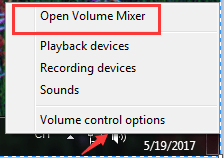
- In the new windows, check if the browsers are muted.
- If they are muted, unmute them.
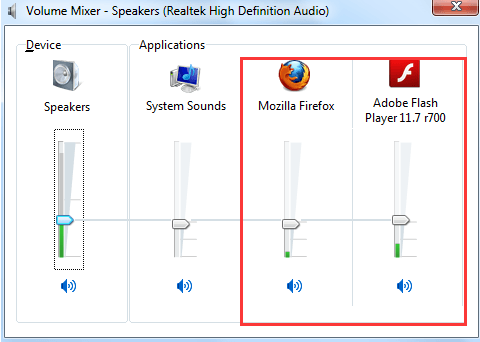
- If they are not, move on to the next fix.
5. Reinstalling Flash
As everyone knows that flash service allows audio to work on various websites on browser. So, outdated or corrupted Flash software might be causing the issue.
To fix, uninstall the app from the control panel and reinstall using the official site by clicking here.
We hope the article was helpful and the error is now fixed.
Still, have any queries? Comment down below and we will resolve the issue.
Comments are closed, but trackbacks and pingbacks are open.